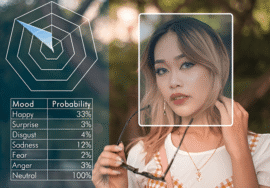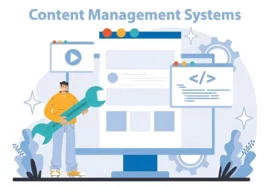CSS3: Styling for Modern Web Design – A Comprehensive Guide
Cascading Style Sheets (CSS) have transformed from a niche representational language to the cornerstone of modern web design. By separating the representational layer (CSS) from the content structure (HTML), CSS offers a multitude of benefits for developers and users alike. CSS3, the latest iteration of this essential language, unlocks a whole new level of creative freedom and functionality, pushing the boundaries of what’s possible on the web.
This comprehensive guide delves into the world of CSS3, exploring its core functionalities and their impact on modern web design. Whether you’re a seasoned developer or just beginning your web design journey, this resource will equip you with the knowledge to craft stunning and user-centric websites.
A Foundation in Web Design Principles
Before diving into the specifics of CSS3, let’s set up a foundational understanding of web design principles. Every website, regardless of its purpose, should adhere to these core principles:
Responsiveness: In today’s multi-device world, websites need to adapt to various screen sizes, from desktops to tablets and smartphones. A responsive design ensures an optimal user experience for everyone.
Usability: User experience (UX) is paramount. A website should be intuitive and easy to navigate, allowing users to find the information they need.
Esthetics: Visual appeal plays a significant role in user engagement. A well-designed website with a clear visual hierarchy and pleasing esthetics creates a positive first impression and keeps users coming back for more.
Performance: Website speed is crucial. Users expect websites to load and function. Optimized code and efficient use of resources contribute to a positive user experience.
CSS3: The Powerhouse of Modern Web Design
CSS3 empowers developers to achieve all the aforementioned design principles while adding a layer of dynamism and interactivity. Let’s explore the key features that have revolutionized web design:
Responsive Design Made Easy: Media Queries
Creating responsive layouts used to be a complex process. With CSS3, media queries have simplified this task. Media queries allow developers to define specific styles based on various device characteristics, such as screen size, orientation, and resolution. This enables the creation of fluid layouts that adjust to the user’s device, ensuring a consistent and optimal viewing experience across platforms.
Example: Creating a Responsive Navigation Bar CSS /* Styles for all devices */. navigation { display: flex; justify-content: space-between; padding: 1rem; } /* Styles for screens wider than 768px */ @media (min-width: 768px) {. navigation { padding: 2rem; } } /* Styles for screens narrower than 768px */ @media (max-width: 768px) {. navigation { flex-direction: column; align-items: center; } }
In this example, the base styles define a horizontal navigation bar with justified content and padding. The media queries then adjust the style for wider screens (adding more padding) and narrower screens (switching to a vertical layout with centered items).
Layout Freedom: Flexbox and CSS Grid
Web page layouts relied on floats and positioning, which could be cumbersome and challenging to maintain. CSS3 introduced two powerful layout models: Flexbox and CSS Grid.
Flexbox: Flexbox offers a more intuitive approach to layout by treating elements as flexible containers. You can easily control the alignment, sizing, and order of elements within a flex container. This is ideal for creating responsive layouts with consistent spacing and alignment.
CSS Grid: For complex layouts or situations requiring a more grid-like structure, CSS Grid shines. It allows you to define rows and columns and then place elements within those cells. This offers precise control over layout and simplifies the creation of intricate design patterns.
Example: Flexbox vs. CSS Grid for Product Cards
Imagine creating a layout for product cards on an e-commerce website. Here’s how Flexbox and CSS Grid can be used:
Flexbox: A flex container can be used to house the product image, title, price, and buttons, with each element aligned vertically with consistent spacing.
CSS Grid: With CSS Grid, you can define a grid layout where each product card occupies a specific cell. This allows for precise control over the product arrangement, making it ideal for creating a visually consistent grid of products.
The choice between Flexbox and CSS Grid depends on the complexity of the layout and the desired level of control. Both models offer significant advantages over traditional layout methods.
Animations and Transitions: Bringing Websites to Life
When designing product cards for an e-commerce website, both Flexbox and CSS Grid offer powerful layout options. However, they excel in different scenarios. Let’s delve into the pros and cons of each approach to help you make an informed decision.
Flexbox for Product Cards:
Pros:
Simple Layouts: Flexbox shines when dealing with layouts where elements need to be stacked vertically or horizontally with consistent spacing. For product cards, this translates to easily aligning the product image, title, price, and buttons in a single column or row.
Responsive Design: Flexbox integrates seamlessly with responsive design principles. Properties like flex-grow and flex-shrink allow elements within the flex container to adjust their size based on available space, ensuring a cohesive layout across different screen sizes.
Easy to Learn and Implement: Flexbox has a relatively simpler syntax compared to CSS Grid. This makes it ideal for beginners or projects where a quick and straightforward layout solution is needed.
Cons:
Limited Control: Flexbox excels in one-dimensional layouts. While you can achieve some row and column-like structures using nesting, it might become cumbersome for complex grid arrangements.
Alignment Across Multiple Rows: Aligning elements perfectly across multiple rows of flex containers can be tricky. Achieving a visually balanced grid might require additional calculations or workarounds.
Example with Flexbox:
HTML
Product Name
$49.99
Add to Cart
CSS
.product-card {display: flex; flex-direction: column; /* Stack elements vertically */ align-items: center; /* Center elements horizontally */ margin: 1rem; border: 1px solid #ddd; padding: 1rem;} .product-details {display: flex; flex-direction: column; justify-content: space-between; /* Vertically space elements */}
In this example, the flex container ensures the image and product details stack vertically. Within the details section, another flex container aligns the title, price, and button vertically with spacing.
CSS Grid for Product Cards:
Pros:
Precise Grid Layouts: CSS Grid excels at creating intricate grid-based layouts. You can define rows and columns with specific sizes and then place product cards within those cells, ensuring a perfectly organized and visually consistent product grid.
Responsive Grid Management: CSS Grid offers responsive features like for units and grid template areas, making it easier to maintain a consistent and visually appealing grid across different screen sizes.
Advanced Layouts: CSS Grid allows for more complex layouts, like overlapping elements or nesting grids within grids. This opens doors for creative product card presentations.
Cons:
Steeper Learning Curve: CSS Grid has a slightly steeper learning curve compared to Flexbox. Understanding concepts like grid lines, placement properties, and named areas might require more time for beginners.
Overkill for Simple Layouts: If your product card layout only involves stacking elements vertically, CSS Grid might be an unnecessary layer of complexity.
Example with CSS Grid:
CSS
.product-grid { display: grid; grid-template-columns: repeat(auto-fit, minmax(300px, 1fr)); /* Responsive grid columns */ grid-gap: 1rem; } .product-card { background-color: #fff; border: 1px solid #ddd; padding: 1rem; }
In this example, CSS Grid defines a responsive grid layout with columns that automatically adjust their size based on available space (auto-fit and min-max). Product cards are placed within each grid cell.
The Verdict:
Both Flexbox and CSS Grid are powerful tools for creating product card layouts. The best choice depends on the complexity of your design and the desired level of control.
Choose Flexbox: If you have a simple vertical layout with elements stacked on top of each other and prioritize ease of implementation, Flexbox is a great option.
Choose CSS Grid: If your product card layout requires a high degree of precision, responsiveness, and the potential for complex grid structures, then CSS Grid is the way to go. Its ability to define rows, columns, and named areas gives you complete control over the arrangement of your product cards. Additionally, responsive features like units make it easier to maintain a consistent grid across various screen sizes.
However, if your product card layout is relatively simple, with elements stacked vertically or horizontally, and you prioritize a straightforward approach, then Flexbox is the better choice. Its intuitive syntax and focus on one-dimensional alignment make it easier to learn and implement. Plus, it integrates seamlessly with responsive design principles.
Ultimately, the best approach depends on your specific needs. Here’s a quick recap:
Simple, vertical layouts with consistent spacing: Flexbox
Precise grid layouts with responsive management: CSS Grid
Need for complex layouts, overlapping elements, or nested grids: CSS Grid.
Prioritizing ease of learning and implementation: Flexbox
Remember, you can even combine these techniques. Flexbox might be used within individual product cards for internal layout, while CSS Grid manages the overall product grid on the page.