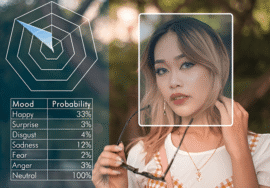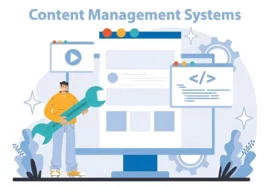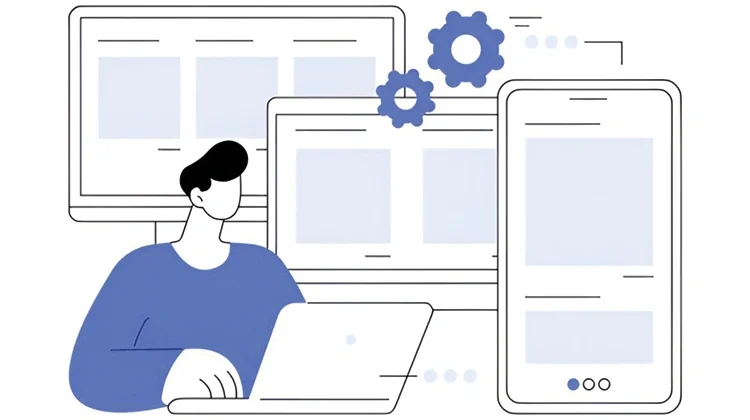
CSS Grid Layout: Designing with Flexibility – A Comprehensive Guide
The landscape of web design has undergone a dramatic shift. Gone are the days of battling with floats and clears to achieve complex website layouts. CSS Grid Layout (Grid), introduced in 2017, has become a dominant force, offering a powerful and versatile approach for web designers and developers. The grid empowers creation of responsive and adaptable user interfaces with a level of flexibility and control unimaginable.
This comprehensive guide dives deep into the world of CSS Grid Layout. We’ll explore the core concepts, delve into their functionalities, and showcase how the Grid empowers creating modern, responsive websites. Whether you’re a seasoned developer or just exploring CSS, this guide will equip you with the knowledge and understanding to leverage Grid’s potential.
Unveiling the Grid System: Lines of Structure
At its foundation, Grid introduces a system of invisible rows and columns that define a layout container. These lines act as a blueprint, allowing for the precise positioning of elements on the page. Unlike floats, which can be finicky and unpredictable, grid items can span multiple columns or rows, fostering a more structured layout. This grid system empowers the creation of anything from basic two-column layouts to intricate, multi-directional designs.
Responsive Design: A Seamless Experience Across Devices
One of Grid’s most celebrated strengths lies in its ability to adapt to different screen sizes. This is crucial in today’s world, where users access websites from desktops, tablets, and mobile devices. By utilizing relative units like percentages and the for the unit (fractional unit), you can define flexible grid tracks that resize to the viewport. This ensures your website looks its best on any device, delivering a seamless user experience across platforms.
Here’s a breakdown of the units used for responsive grid design:
Percentages (%): A value representing a percentage of the container’s width or height. Example: grid-template-columns: 70%, 30% creates two columns, one taking up 70% and the other 30% of the container’s width.
Fractional Units (for): A unit representing a fraction of the space. Example: grid-template-columns: 1fr 2fr creates two columns, the first occupying one-third and the second occupying two-thirds of the space.
By employing these units, you can design layouts that adjust to accommodate different screen sizes. This eliminates the need for complex media queries and cumbersome breakpoints, streamlining the responsive design process.
Precise Content Placement: Aligning Your Visio
Grid offers a treasure trove of properties for fine-tuning and placing content within your layout. You can control how items align (justify-content) and (align-items), ensuring a balanced and harmonious composition. Here’s a closer look at these properties:
justify-content: This property dictates how content aligns within the grid container. Options include flex-start (left-aligned), flex-end (right-aligned), center (centered), space-between (items distributed with space in between), and space-around (items distributed with space around them).
align-items: This property controls how content aligns vertically within the grid container. Options include flex-start (top-aligned), flex-end (bottom-aligned), center (centered), baseline (aligned to the baseline of the tallest item), and stretch (stretch items to exceed the container’s height).
These properties, combined with the grid system itself, empower you to create layouts that are not only visually appealing but also functional and user-friendly.
Advanced Techniques for Complex Layouts: Unleashing Creativity
Grid’s capabilities extend far beyond basic row and column definitions. It empowers you to create intricate layouts with features like grid areas. Named grid areas allow you to assign specific regions within the grid to your content. This simplifies element placement significantly, promoting maintainable and well-structured code.
Here’s a breakdown of how to utilize grid areas:
1. Define Grid Areas: Use the grid-template-areas property to define named areas within your grid. Example:
CSS
.grid-container {display: grid; grid-template-areas: “header header header” “main sidebar footer”;}
This code defines three named areas: header, main, and sidebar.
2. Assign Areas to Elements: Use the grid-area property on individual elements to specify which named area they should occupy. Example:
CSS
.header { grid-area: header; } .main { grid-area: main; }
3. Nesting Grids: Grid empowers you to nest grids within grids, creating a hierarchical structure for complex layouts. This allows you to define a primary grid container and then create sub-grids within specific areas. This is particularly useful for layouts with sections that require a grid-based structure.
Here’s an example of nesting grids:
CSS
.grid-container {display: grid; grid-template-columns: 1fr 2fr; grid-template-rows: 1fr;} .sidebar {grid-column: 2; display: grid; grid-template-columns: repeat(2, 1fr); /* Creates two equal-width columns within the sidebar */ grid-template-rows: repeat(3, auto); /* Creates three rows with automatic height based on content */}
In this example, the .grid-container defines a two-column layout. The sidebar element occupies the second column and utilizes a nested grid with two columns and three automatic-height rows for its internal content.
Line Clamping and Overflow: Grid provides properties for managing how content behaves within grid items when it overflows the available space. This is crucial for ensuring a clean and visually appealing layout. Here are some key properties:
overflow: This property dictates how content exceeding the grid item’s boundaries is handled. Options include visible (default, content overflows), hidden (content exceeding boundaries is clipped), scroll (adds a scrollbar for overflowing content), and auto (adds a scrollbar if content overflows).
line-clamp: This property allows you to specify the number of lines displayed for text content before it’s truncated with an ellipsis (…). This is useful for controlling the length of headlines or text snippets within grid items.
By utilizing these properties effectively, you can prevent content overflow and maintain a clean and organized layout across different screen sizes.
Flexbox Integration: Grid and Flexbox are powerful tools in a web developer’s arsenal, and they can work together seamlessly. You can embed Flexbox containers within grid items to achieve even more granular control over the alignment and distribution of content within those items. This combination allows for a high degree of flexibility and control over complex layouts.
Here’s an example of using Flexbox within a grid item:
CSS
.grid-item {display: grid; grid-template-columns: 1fr; /* Single column grid item */ align-items: center; /* Center content vertically within the grid item */} .item-content {display: flex; /* Flexbox container within the grid item */ justify-content: space-between; /* Distribute content horizontally within the flexbox */}
In this example, the .grid-item defines a single-column grid item. Within it, the .item-content element utilizes Flexbox to distribute its content horizontally with space between elements.
The gap Property: Introduced in CSS Grid Layout Level 2, the gap property simplifies spacing management within your grid. This single property allows you to define the spacing between grid items both horizontally and vertically. This eliminates the need to apply margins to individual elements, promoting cleaner and more maintainable code.
Here’s how to use the gap property:
CSS
.grid-container {display: grid; grid-gap: 10px; /* Sets a 10px gap between all grid items */}
This code defines a 10px gap between all grid items within the container. You can also specify separate values for horizontal and vertical gaps using grid-column-gap and grid-row-gap properties.
By mastering these advanced techniques, you can unlock the full potential of CSS Grid Layout. Grid empowers you to create intricate, responsive, and visually stunning layouts that adapt seamlessly to any device. Whether you’re designing a simple portfolio website or a complex e-commerce store, Grid provides the tools and flexibility to bring your vision to life.