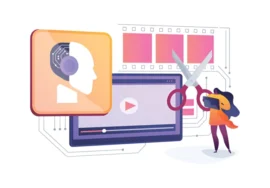Beginner’s Guide to Video Editing
The digital age has democratized storytelling. Anyone with a smartphone can capture high-quality video footage. But transforming those clips into engaging, polished content requires the magic of video editing. While professional editing suites boast complex features, mastering the basics empowers you to create impactful videos, regardless of your experience level.
This comprehensive guide will equip you with the knowledge and confidence to navigate the world of video editing. We’ll delve into the essential tools, explore the editing process step-by-step, and provide valuable tips for improving your videos.
Gearing Up for Greatness: Choosing Your Editing Software
The first step is selecting an editing program that aligns with your needs and budget. Here’s a breakdown of popular options:
- Free Software:
- iMovie (Mac): Pre-loaded on Apple devices, iMovie offers a user-friendly meeting with basic editing tools and fun features like trailers and special effects. It’s a fantastic starting point for Mac users.
- DaVinci Resolve (All Platforms): This free version of the industry-standard DaVinci Resolve boasts powerful editing capabilities, color correction tools, and audio mixing functionalities. While it has a steeper learning curve, it’s a versatile choice for those wanting to grow their skills.
- HitFilm Express (Windows & Mac): Another freeway focusing on creative effects and compositing. It offers a good balance of beginner-friendliness and advanced features for aspiring video editors.
- Paid Subscription Software:
- Adobe Premiere Pro (All Platforms): The industry leader, Premiere Pro, offers a robust set of editing tools, precise audio mixing capabilities, and seamless integration with other Adobe Creative Cloud applications. It’s ideal for professional video editors and content creators demanding the greatest control.
- Final Cut Pro (Mac): A favorite among Mac users, Final Cut Pro is known for its intuitive interface, the magnetic timeline for efficient editing, and impressive performance. It is well-suited for filmmakers, YouTubers, and content creators working on Apple devices.
Planning for Success: Crafting a Compelling Narrative
Before diving into the editing software, take a moment to envision your video’s purpose and audience. Here’s where planning shines:
- Find Your Goal: Are you creating a funny skit for social media, a captivating explainer video for your business, or a heartwarming family montage? A clear goal guides your editing decisions and ensures a focused, final product.
- Script or Outline: Craft a simple script or outline to structure your video. This roadmap will keep you organized and ensure a cohesive flow of ideas.
- Storyboard (Optional): Storyboarding your video with sketches or images can be beneficial if you’re a visual thinker. It helps visualize the sequence of shots and expects potential editing challenges.
Demystifying the Editing Workflow: From Footage to Finished Product
Now we delve into the heart of video editing: manipulating your footage to create a captivating narrative. Here’s a breakdown of the core steps you’ll take in most editing programs:
1. Importing & Organizing Media:
- Import your video clips, photos, and audio files into your editing software. Most programs allow you to create folders or bins to categorize your media, keeping your project well-organized.
2. Trimming & Cutting:
- Here’s where you refine your raw footage! Use the trimming tool to remove unwanted sections from your clips.
- The cutting tool allows you to split clips at specific points, enabling you to rearrange them in a desired sequence.
3. Arranging Clips on the Timeline:
- The timeline is the heart of your editing program. Here, you arrange your trimmed clips in the desired order to build the narrative of your video.
- Most programs offer track layering, allowing you to stack video clips, audio tracks, and text overlays on separate timelines for precise editing control.
4. Transitions & Effects:
- Transitions seamlessly bridge cuts between clips seamlessly. Explore the built-in transition options offered by your editing software. Choose transitions that complement your video’s style, whether they’re a simple fade or a more dynamic wipe.
- Video effects can add visual interest or enhance specific moments in your video. Use them sparingly and strategically to avoid overwhelming your viewers.
5. Text & Titles:
- Text and titles provide visual cues and context throughout your video. You can use titles to introduce your video, highlight key points, or add captions to explain dialogue or sound effects.
- Most editing software offers customizable text templates, allowing you to adjust fonts, colors, and animations to match your video’s branding.
6. Audio Enhancements:
- Background music sets the mood and enhances the overall viewing experience. Choose royalty-free music that complements your video’s tone.
- Once you’ve selected background music, adjust its volume to sit comfortably beneath your dialogue or narration. You can also use audio ducking tools to automatically lower the music during speech moments for improved clarity.
- Sound effects can add realism, humor, or emphasis to specific moments in your video. You can use royalty-free sound effects libraries or explore the sound effects libraries often included in editing software.
7. Color Correction & Grading:
- Color correction involves adjusting your footage’s color balance, contrast, and saturation of your footage to achieve a consistent visual style. This can enhance the overall look of your video and make it more visually appealing.
- Color grading takes color correction a step further, allowing you to create a specific mood or atmosphere within your video. Depending on your desired outcome, you can achieve a vibrant, cinematic look or a vintage, muted aesthetic, depending on your desired outcome.
- While professional color grading tools can be complex, most editing software offers basic color correction features that are easy to learn and use.
8. Review & Refinement:
- Once you’ve assembled your video with transitions, effects, and audio enhancements, take a step back and review your work. Pay attention to your message’s pacing, flow, and overall clarity of your message.
- This is the time to refine your edits, adjust audio levels, and polish your text overlays. It’s also crucial to ensure smooth transitions and avoid any abrupt jumps or audio glitches.
9. Export & Share:
- When you’re happy with your final edit, it’s time to export your video! Most editing software offers various export options.
- Choose the appropriate format and resolution for your intended platform. For example, uploading to YouTube requires different settings than sharing on social media.
- Consider the file size and bitrate, balancing quality with upload limitations or streaming requirements.
Bonus Tip: Proxy Editing (Optional):
Proxy editing can significantly improve your editing experience for projects with high-resolution footage or complex effects. It involves creating lower-resolution versions of your media files for smoother playback within the editing software. Once your edit is finalized, you can then re-link to the original, high-resolution files for the final export.
By following these steps and familiarizing yourself with the editing tools available in your chosen software, you’ll be well on your way to transforming your raw footage into polished, captivating videos. Remember, the most important factors are a clear vision, consistent practice, and a willingness to experiment and learn from your experiences.