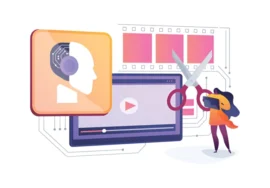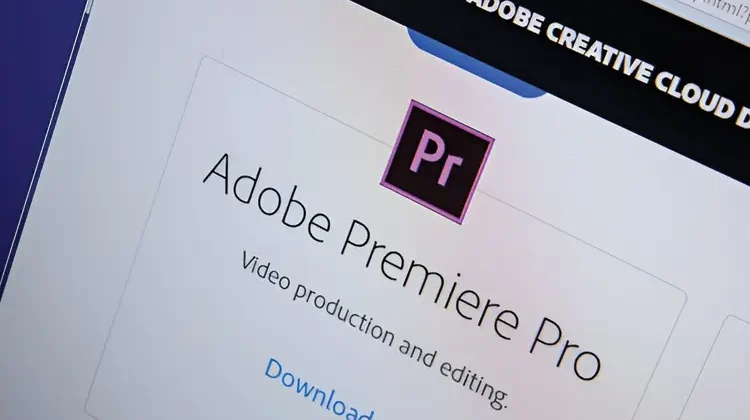
Exploring Advanced Video Editing Techniques with Adobe Premiere Pro
Adobe Premiere Pro is a powerful video editing software that offers a wide range of tools and features for both beginners and seasoned professionals. While the basics are straightforward, mastering advanced techniques can elevate your video production to new heights. In this comprehensive guide, we will delve into one of the most impactful advanced video editing techniques in Premiere Pro.
1. Mastering Color Grading
Color grading plays a crucial role in establishing the mood and atmosphere of your video. Premiere Pro provides a suite of tools to manipulate color, including:
- Color Wheels: Fine-tuned hues, saturation, and luminance.
- Curves: Create custom color grading curves for precise control.
- Three-Way Color Correction: Adjust shadows, mid-tones, and highlights.
- LUTs: Apply predesignated look-up tables for instant color transformations.
By using these tools, you can create stunning and resonant videos.
2. Leveraging Key-frames for Animation
Key-frames are essential for animating elements within your video. In Premiere Pro, you can animate properties like position, scale, rotation, opacity, and more. By setting key-frames at specific points in your timeline, you can create dynamic and engaging animations.
- Motion Tracking: Track elements within your footage to apply animations that follow their movement.
- Puppet Tool: Manipulate objects in your video as if they were puppets.
- Rotoscoping: Create masks around objects and animate them to isolate or enhance certain elements.
3. Advanced Audio Editing
Audio is an often overlooked but critical part of video production. Premiere Pro offers a robust audio editing toolkit:
- Audio Effects: Apply various effects like equalization, compression, reverb, and delay to enhance audio quality and create desired soundscapes.
- Audio Ducking: reduce background audio when dialogue or music is present.
- Audio Panning: Create surround sound effects by panning audio across channels.
4. Harnessing the Power of Masks and Tracking
Masks allow you to isolate specific areas of your video for editing or effects. Tracking enables you to follow moving objects with masks or effects.
- Shape Tools: Create custom shapes to mask areas of your video.
- Pen Tool: Draw precise masks for complex shapes.
- Tracking: Use Premiere Pro’s tracking tools to follow objects.
5. Using Transitions
Transitions can enhance the flow and visual appeal of your video. Premiere Pro offers a variety of transitions, including:
- Cut: A simple transition that switches between clips.
- Dissolve A gradual transition that fades from one clip into another.
- Wipe A transition that reveals one clip while wiping away another.
- Slide: A transition that moves one clip on or off the screen.
Choose transitions that complement your video’s style and pace.
6. Working with Multiple Cameras
When shooting with multiple cameras, Premiere Pro’s multi-camera editing tools can simplify the workflow.
- Sync Cameras: Synchronize multiple camera angles based on audio or time code.
- Switch Between Angles: switch between camera angles during playback or editing.
- Create Multi-Camera Sequences: Group multiple camera angles into a single sequence for easier editing.
7. Optimizing Performance
To ensure smooth performance when working on large projects, consider these optimization tips:
- Use Proxies: Create low-resolution proxies of your footage to speed up editing.
- Manage Media Cache: Regularly clean the Media Cache to free up disk space.
- Hardware Acceleration: Enable hardware acceleration in Premiere Pro’s preference for faster rendering.
- Optimize Sequence Settings: Choose appropriate sequence settings based on your project’s requirements.
8. Experimenting with Effects and Plugins
Premiere Pro offers a vast library of built-in effects, but you can also explore third-party plugins for additional creative possibilities.
- Motion Graphics Templates: Use predesignated templates to create animated titles, lower thirds, and other graphics.
- Visual Effects Plugins: Explore plugins for advanced visual effects like green screen compositing, particle effects, and 3D tracking.
- Audio Plugins: Enhance your audio with specialized plugins for noise reduction, equalization, and more.
9. Collaborating with Others
Premiere Pro offers features that facilitate collaboration among multiple editors.
- Sharing Projects: Share your projects with other editors for simultaneous work.
- Version Control: Keep track of changes and revert to previous versions if needed.
- Team Projects: Collaborate on large-scale projects with multiple team members.
10. Exporting and Sharing Your Videos
Once you’ve finished editing your video, it’s time to export it for sharing. Premiere Pro offers various export options:
- Formats: Choose from a wide range of formats, including H.264, H.265, ProRes, and more.
- Resolutions: Export your video in different resolutions, such as 1080p, 4K, or even higher.
- Frame Rates: Select the appropriate frame rate for your video’s content.
- Metadata: Including metadata information like title, description, and keywords for easy organization.
11. Staying Updated with the Latest Features
Premiere Pro is constantly evolving with new features and improvements. Stay updated by:
- Checking Updates: Regularly check for updates to ensure you have the latest version.
- Online Resources: Explore online tutorials, forums, and communities for tips and tricks.
- Adobe Creative Cloud: Leverage the Adobe Creative Cloud platform for additional resources and tools.
Conclusion
By mastering advanced video editing techniques in Adobe Premiere Pro, you can unleash your creativity and produce professional-quality videos. From color grading and animation to audio editing and effects, the possibilities are endless. Experiment, explore, and continue to learn to elevate your video editing skills to new heights.