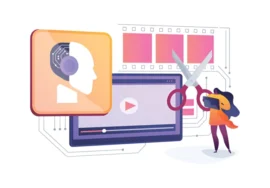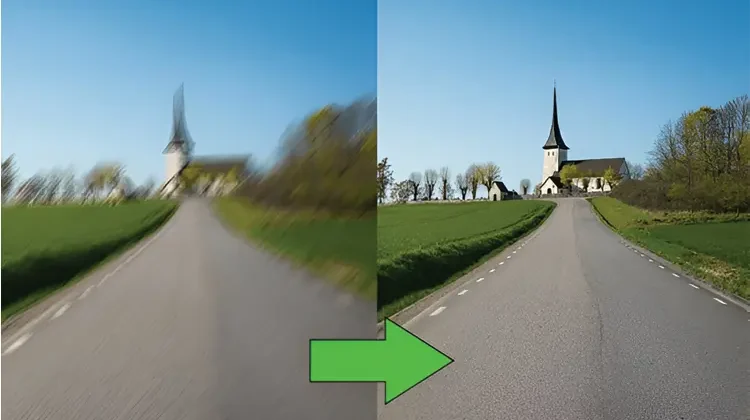
Breathing Life into Your Scenes: A Guide to Motion Blur in Post-Processing
Motion blur, often overlooked in the post-processing stage, can be a powerful tool to infuse your images with a sense of dynamism and realism. It’s the digital equivalent of capturing the fleeting moments of life–the blur of a passing car, the rush of water, or the swift movement of a car. In this comprehensive guide, we’ll delve into the intricacies of motion blur, exploring its types and techniques, and how to incorporate it into your post-processing workflow.
Understanding Motion Blur
Motion blur occurs when a camera captures movement as a streak rather than a sharp image. While it can sometimes be a nuisance, it can also be a creative asset. There are two primary types of motion blur:
- Camera Shake: This blur results from camera movement during exposure, often creating an unintentional aesthetic.
- The Motion: This occurs when the is moving within the frame, resulting in a blurred image of the moving object.
When to Use Motion Blur
Motion blur can enhance a variety of images, but it’s effective in the following scenarios:
- Conveying Speed and Energy: Racing cars, athletes in action, and fast-moving objects help from motion blur.
- Creating a Sense of Depth: Blurring the background can help isolate and create a sense of depth in the image.
- Adding Drama and Atmosphere: Motion blur can contribute to a dramatic or atmospheric feel, especially in low-light conditions.
Techniques for Creating Motion Blur
While motion blur can be captured on camera, post-processing offers greater control and flexibility. Here are the common techniques:
1. Camera Shake Simulation
- Software Options: Most image editing software, including Adobe Photoshop, Lightroom, and GIMP, offer tools to simulate camera shakes.
- Gaussian Blur: Apply a Gaussian blur filter to the entire image, adjusting the radius and strength to achieve the desired effect.
- Motion Blur Filter: uses specialized motion blur filters that allow you to control the direction and intensity of the blur.
2. Motion Simulation
- Masking: Isolate the moving the using a mask and apply a motion blur filter to that area.
- Direction and strength: consider directing the blur to match the movement. Adjust the strength of the blur to create a realistic effect.
Tips for Effective Motion Blur
- Balance: Use motion blur to avoid overwhelming the image.
- Experimentation: Don’t be afraid to experiment with different settings and techniques.
- Consider the context: The overall mood and story of the image should guide your use of motion blur.
- Refine: Build up the motion blur effect to avoid an unnatural appearance.
Post-Processing Workflow
- Image choice: Choose images that would help from motion blur.
- Analysis: decide the desired effect and the areas to be blurred.
- Masking (if necessary): Create masks to isolate specific areas for blurring.
- Motion Blur Application: Apply the motion blur technique and adjust settings.
- Refinement: Fine-tune the blur effect, considering the overall image balance.
Common Mistakes and Troubleshooting
While motion blur can be a powerful tool, it’s essential to avoid common pitfalls that can detract from your image.
- Overdoing It: Excessive motion blur can create a distracting and unrealistic effect. Less is often more.
- Inconsistent Blur: Ensure that the direction and intensity of the blur are consistent within the image.
- Unnatural Blur: Pay attention to the natural movement of your subject and replicate it accurately in your blur.
- Software Limitations: Be aware of the limitations of your software and choose the appropriate tools for the desired effect.
If you’re struggling to achieve the desired motion blur effect, consider the following troubleshooting tips:
- Experiment with Different Techniques: Try various methods to find what works best for your image.
- Adjust Settings Gradually: Make subtle changes to blur strength, direction, and radius.
- Use Layers: Create layers to experiment with different blur effects without affecting the original image.
- Mask Precisely: If using masks, ensure clean edges for a seamless blend.
- Consider Alternative Approaches: If motion blur isn’t producing the desired result, explore other techniques like panning or long exposure.
Motion Blur and Different Image Genres
Motion blur can be applied to various photographic genres, each with its unique considerations:
- Landscape Photography: Motion blur can add a sense of dynamism to water, clouds, or foreground elements.
- Portrait Photography: Selective motion blur can isolate the subject and create a dramatic effect.
- Sports Photography: Capturing the speed and energy of athletes is a primarily used case for motion blur.
- Street Photography: Motion blur can convey the hustle and bustle of urban life.
Conclusion
Motion blur is a versatile tool that can significantly enhance your photography. By understanding its principles, experimenting with different techniques, and carefully considering your image’s context, you can create captivating and dynamic visuals. Remember, practice makes perfect, so don’t be afraid to experiment and refine your skills.